This article documents my journey in upgrading my home network. Currently, my home network relies on a Wifi mesh router which communicates wirelessly via a band (also known as a dedicated wireless backhaul). The understanding is that it doesn’t use the existing bands that 2.4Ghz and 5GHz devices rely on, ensuring the speed doesn’t suffer.
TL;DR
I watched a few videos that inspired me to go re-cabling my phone jacks, and found that indeed, wired is always better than wireless, and if you’re lucky you can upgrade without replacing any in-wall cables. Second takeaway is your network is as fast as the weakest link, so look everywhere to understand what the bottleneck might be. Also, Cat5E can go faster than the rated 1Gbps despite common myth it cannot, if your hardware supports it. Scroll down to see speed comparisions! As bonus I added a 2.5GbE switch and I have super fast home networking now.
Background
What started as a simple youtube video I saw back in March became a project to upgrade my home network infrastructure1. Initially, after being inspirted by the video, and in an effort to see if I can reduce some ugly wiring from the internet service providers fiber to the home (FTTH) unit, I went down the rabbit hole and it became an effort to improve my home networks performance.
While the existing setup was sufficient for my internet speeds and streaming, I often wondered if we can do better! Why? Well, I’m a nerd for these kinds of things, and a more aesthetic look around the house with less wiring is always welcomed. Also, who uses physical phone and phone jacks these days? (If I really wanted, I could still do VoIP!). Plus, thinking big, maybe I can run Moonlight game streaming from my PC downstairs to my entertainment room upstairs? Cue the neverending overkill that homelabbing can be.
Today/Existing setup
I have two Linksys Tri-band Mesh Routers which are Wifi 5 link. With my internet service provider, the FTTH (fiber to the home) unit connects to one of these routers on the first floor, and the other router sits on the second floor to have whole home coverage.
I have a home server setup which is hard wired to the router upstairs. (I used to have a college laptop repurposed server downstairs too, but later retired it and used a Rock5 SBC instead). Both routers communicate wirelessly. While the internet plan I have does not hit gigabit speeds (because I am frugal and our household does not require it), local file transfers can be optimized!
ISP --> FTTH/ONT (living room) --> Mesh Router (living room, ethernet)
|--> Mesh Router (upstairs, wireless)
|---> Server (Rock5 SBC, ethernet)
Checking http://192.168.1.1/sysinfo.cgi on the router, I can see that there’s no interface for the backhaul (thanks reddit). I later realized this is incorrect, even when plugged in it doesn’t accurately reflect if it’s using wireless or wired backhaul. Rather the speeds will tell the story.
sysevent get backhaul::status
up
sysevent get icc_internet_state
up
sysevent get backhaul::intf
sysevent get backhaul::media
0
My understanding of networks is that if I can get a dedicated backhaul, my latencies between my server and devices will be further reduced, and files copies are going to be much faster over wired ethernet than wireless. Or, even if both devices are wireless, not using one of the bands to communicate between mesh routers should yield a performance increase in network transfer, at least in theory. So let’s be data driven, let’s use iperf and run a few benchmarks to see if this is true.
(Yes I realize there might be bottlenecks elsewhere, and in networks, the slowest device or cable is the weakest link. However, I’m concerned about the end to end experience for now so let’s gooo)
Testing Wireless backhaul Set-up
- Device:
- Client - Laptop, Acer Chromebook 516 (using Wifi)
- Server - Rock5 SBC I have running as my server, with NVME storage. (Ethernet port of mesh router)
- Backhaul Connection Type: Wireless
Test: iperf
I was going to go all dockerized in my testing but the binary is smol enough and not intrusive I figured it’s ‘closer to the metal’ to run on the host itself. Although a call out here is the ChromeOS’ Linux development environment is actually virtualized.
rhea:~:% iperf3 -s
-----------------------------------------------------------
Server listening on 5201
-----------------------------------------------------------
On my laptop:
leewc@penguin:$ iperf3 -c 192.168.1.2
Connecting to host 192.168.1.2, port 5201
[ 5] local 100.115.92.201 port 35224 connected to 192.168.1.2 port 5201
[ ID] Interval Transfer Bitrate Retr Cwnd
[ 5] 0.00-1.00 sec 13.4 MBytes 112 Mbits/sec 0 814 KBytes
[ 5] 1.00-2.00 sec 17.6 MBytes 148 Mbits/sec 0 1.63 MBytes
[ 5] 2.00-3.00 sec 16.2 MBytes 136 Mbits/sec 0 2.44 MBytes
[ 5] 3.00-4.00 sec 16.2 MBytes 136 Mbits/sec 0 3.15 MBytes
[ 5] 4.00-5.00 sec 16.2 MBytes 136 Mbits/sec 0 3.15 MBytes
[ 5] 5.00-6.00 sec 15.0 MBytes 126 Mbits/sec 0 3.15 MBytes
[ 5] 6.00-7.00 sec 15.0 MBytes 126 Mbits/sec 0 3.15 MBytes
[ 5] 7.00-8.00 sec 17.5 MBytes 147 Mbits/sec 0 3.15 MBytes
[ 5] 8.00-9.00 sec 16.2 MBytes 136 Mbits/sec 0 3.15 MBytes
[ 5] 9.00-10.00 sec 8.75 MBytes 73.3 Mbits/sec 0 3.15 MBytes
- - - - - - - - - - - - - - - - - - - - - - - - -
[ ID] Interval Transfer Bitrate Retr
[ 5] 0.00-10.00 sec 152 MBytes 128 Mbits/sec 0 sender
[ 5] 0.00-10.25 sec 150 MBytes 123 Mbits/sec receiver
And the server also indicates similar results
Accepted connection from 192.168.1.7, port 35214
[ 5] local 192.168.1.2 port 5201 connected to 192.168.1.7 port 35224
[ ID] Interval Transfer Bitrate
[ 5] 0.00-1.00 sec 11.6 MBytes 97.3 Mbits/sec
[ 5] 1.00-2.00 sec 16.6 MBytes 139 Mbits/sec
[ 5] 2.00-3.00 sec 16.4 MBytes 137 Mbits/sec
[ 5] 3.00-4.00 sec 16.0 MBytes 134 Mbits/sec
[ 5] 4.00-5.00 sec 16.1 MBytes 135 Mbits/sec
[ 5] 5.00-6.00 sec 15.4 MBytes 129 Mbits/sec
[ 5] 6.00-7.00 sec 14.8 MBytes 125 Mbits/sec
[ 5] 7.00-8.00 sec 17.2 MBytes 144 Mbits/sec
[ 5] 8.00-9.00 sec 16.4 MBytes 138 Mbits/sec
[ 5] 9.00-10.00 sec 9.20 MBytes 77.2 Mbits/sec
[ 5] 10.00-10.25 sec 19.8 KBytes 641 Kbits/sec
- - - - - - - - - - - - - - - - - - - - - - - - -
[ ID] Interval Transfer Bitrate
[ 5] 0.00-10.25 sec 150 MBytes 123 Mbits/sec receiver
If this is your first time reading and understanding results (it is for me), the last part is what matters for us here, in 0-10.24 seconds, iperf3 transferred 150 MBytes at a bitrate of 123 Mbits/sec. iperf3 also defaults to TCP. I wasn’t sure why it didn’t report bandwidth a Mbps but it turns out because it doesn’t know exactly how TCP will segment the traffic, so it can’t report how much ‘bandwidth’ is being consumed.
I also ran the test with more parallel streams (gotcha: it’s -P for parallel count and -p for port, I kept getting connection refused when I did iperf3 -c 192.168.1.2 -p 4 as it’s trying to connect via port number 4)
With parallel 4:
- - - - - - - - - - - - - - - - - - - - - - - - -
[ ID] Interval Transfer Bitrate Retr
[ 5] 0.00-10.00 sec 38.8 MBytes 32.5 Mbits/sec 15 sender
[ 5] 0.00-10.13 sec 37.5 MBytes 31.0 Mbits/sec receiver
[ 7] 0.00-10.00 sec 38.2 MBytes 32.1 Mbits/sec 16 sender
[ 7] 0.00-10.13 sec 36.6 MBytes 30.3 Mbits/sec receiver
[ 9] 0.00-10.00 sec 42.4 MBytes 35.5 Mbits/sec 43 sender
[ 9] 0.00-10.13 sec 40.0 MBytes 33.1 Mbits/sec receiver
[ 11] 0.00-10.00 sec 40.0 MBytes 33.6 Mbits/sec 29 sender
[ 11] 0.00-10.13 sec 38.3 MBytes 31.7 Mbits/sec receiver
[SUM] 0.00-10.00 sec 159 MBytes 134 Mbits/sec 103 sender
[SUM] 0.00-10.13 sec 152 MBytes 126 Mbits/sec receiver
Interesting, looks like retr shows we have some retransmitted packets during the test with 4 threads.
Test: Ping
Quick ping test for latency
ping 192.168.1.2
...
--- 192.168.1.2 ping statistics ---
15 packets transmitted, 15 received, 0% packet loss, time 14025ms
rtt min/avg/max/mdev = 7.281/9.743/13.996/1.900 ms
Test: Download a file from Plex Server
As a real-world test, I downloaded a file from my server.

That’s a stable 13.2 MB/s.
Now, with the same setup, but rather than wireless everything, the laptop (client) is connected via ethernet to the mesh router downstairs. Note this is still leveraging a wireless backhaul between 2 mesh routers.
Test: Ping with client hardwired connection (wireless backhaul)
15 packets transmitted, 15 received, 0% packet loss, time 14025ms
rtt min/avg/max/mdev = 5.033/6.344/8.748/1.036 ms
Test: iperf with client hardwired connection
leewc@penguin:~/dev/leewc.github.io$ iperf3 -c 192.168.1.2
Connecting to host 192.168.1.2, port 5201
[ 5] local 100.115.92.201 port 47624 connected to 192.168.1.2 port 5201
[ ID] Interval Transfer Bitrate Retr Cwnd
[ 5] 0.00-1.00 sec 23.5 MBytes 197 Mbits/sec 0 1.30 MBytes
[ 5] 1.00-2.00 sec 32.5 MBytes 273 Mbits/sec 0 2.90 MBytes
[ 5] 2.00-3.00 sec 28.8 MBytes 241 Mbits/sec 0 3.14 MBytes
[ 5] 3.00-4.00 sec 21.2 MBytes 178 Mbits/sec 0 3.14 MBytes
[ 5] 4.00-5.00 sec 21.2 MBytes 178 Mbits/sec 0 3.14 MBytes
[ 5] 5.00-6.00 sec 27.5 MBytes 231 Mbits/sec 0 3.14 MBytes
[ 5] 6.00-7.00 sec 28.8 MBytes 241 Mbits/sec 0 3.14 MBytes
[ 5] 7.00-8.00 sec 27.5 MBytes 231 Mbits/sec 0 3.14 MBytes
[ 5] 8.00-9.00 sec 25.0 MBytes 210 Mbits/sec 0 3.14 MBytes
[ 5] 9.00-10.00 sec 31.2 MBytes 262 Mbits/sec 0 3.14 MBytes
- - - - - - - - - - - - - - - - - - - - - - - - -
[ ID] Interval Transfer Bitrate Retr
[ 5] 0.00-10.00 sec 267 MBytes 224 Mbits/sec 0 sender
[ 5] 0.00-10.16 sec 267 MBytes 220 Mbits/sec receiver
With parallel 4:
- - - - - - - - - - - - - - - - - - - - - - - - -
[ ID] Interval Transfer Bitrate Retr
[ 5] 0.00-10.00 sec 61.8 MBytes 51.8 Mbits/sec 0 sender
[ 5] 0.00-10.43 sec 61.7 MBytes 49.7 Mbits/sec receiver
[ 7] 0.00-10.00 sec 57.2 MBytes 48.0 Mbits/sec 0 sender
[ 7] 0.00-10.43 sec 57.1 MBytes 46.0 Mbits/sec receiver
[ 9] 0.00-10.00 sec 57.6 MBytes 48.3 Mbits/sec 0 sender
[ 9] 0.00-10.43 sec 57.6 MBytes 46.4 Mbits/sec receiver
[ 11] 0.00-10.00 sec 61.6 MBytes 51.7 Mbits/sec 0 sender
[ 11] 0.00-10.43 sec 61.6 MBytes 49.6 Mbits/sec receiver
[SUM] 0.00-10.00 sec 238 MBytes 200 Mbits/sec 0 sender
[SUM] 0.00-10.43 sec 238 MBytes 192 Mbits/sec receiver
iperf Done.
Test: File download with client hardwired connection

Interestingly not much better! I was expecting at least 20+ MB/s after reviewing the results from iperf3, which was a nice jump in bitrate from 123Mbits to 220Mbits on a single thread but it never topped out there.
So it looks like the wireless backhaul of my router is pretty good as it is for streaming, and downloads, or at least good enough it doesn’t warrant me to go plug in my laptop and sit next to the router!
Armed with these benchmarks as a baseline, it’s time to upgrade!
How to Upgrade
From the youtube video and many deep dives, it appears that many homes already have ethernet wiring, but perhaps due to the year the house was built (ours was 2000s), when phones were still prevalent, many home builders provided a phone jack, and for many American homes, a coaxial cable for cable internet and cable TV.
Opening up one of the wall face plate would quickly tell you if you can do it, you should see an ethernet cable (most probably Cat5 or Cat5e) with only 2 wires connected to the phone jack!


Note if you’re not as lucky like in the photo above, there’s some setups where it’s daisy chained, sample pic from reddit, making this upgrade harder. I would probably not proceed if that’s the case for you, as it involves replacing the cabling and often-times the cables are stapled down so you can’t fish a new line through. There is a suggestion of breaking the daisy chain and installing a switch at each location as alluded to in this Reddit post, but at that point, you might as well use the wireless backhaul and build your homelab in a way that physically keeps everything close by, and doesn’t rely on the existing home wiring. It might be better to also just be smart around hiding wires externally below the carpet or crown moulding.
Moving on, your second step is to find where all these cables go to and terminate at, typically it’s in a storage room below the stairs, attic, or garage. In my case, it’s a weird white box I thought was for the home alarm system right behind the door of my washer and dryer room!

Above, this ‘structured media enclosure’ shows me holding a PWB 58141, which has the punch downs for telephony. We will have to switch this out for Ethernet.
Bill of Materials
A couple things I needed, you can look them up if you’re interested:
For each room with an RJ45 outlet:
- Faceplates to replace a phone jack, as they are now RJ45 jacks
- Some of these existing jacks are just a single phone jack, but most have a coax input as well. You can either buy the faceplates that come with the keystone jacks, or buy blanks like me and separate keystone jacks to save some $.
- Keystone jacks for RJ45, which we’ll terminate.
For the structured media enclosure:
- A patch panel
- This will replace the punch down in the media enclosure for telephony.
- Pro-tip: You might be tempted to buy a Leviton brand one so it fits all nicely, or whatever is sold at your nearest hardware store, but I recommend just buying what you like + fits your budget. Let’s be practical, I ain’t dropping $50 for an original one when other brands sell it for $10. No one will care about the brand of patch panel you used except yourself (and maybe the further buyer of your home).
- This will replace the punch down in the media enclosure for telephony.
- Keystone jacks for the patch panel if they’re blank like mine.
- Note: While you might be tempted to just directly terminate the ends with RJ45 heads, it’s not best practice as it can be loose or tugged around, causing a connection to drop.
For cabling and terminating each run
- Punch down knife tool: Used for pushing in the copper wire into the keystone jack
- Multiple RJ45 heads/plugs
- You need this unless you want to buy specific lengths of cabling. You can re-terminate existing longer cables you may have
- Crimp tool: Used to terminate each cable head, skip this if you’re just buying cables.
- A cable tester
- I almost decided against this because I will probably not need to do this project again, but so glad I bought one. It was the only surefire way to test that my wire pin-outs are correct and each wire is properly terminated. I had a few instances where I messed up the color scheme or the wire was brittle and not terminated properly. Messing even one wire up out of the 8 will reduce rated speed from 1Gbps down to 100Mbps. A cheapo one will work fine.
All in all I think I spent around $50 for parts.
Upgrade
Over the course of a weekend or two and a few days, I spent time terminating and upgrading each end. Your thumbs will feel sore so take your time and be mentally ready.
The process is easy in theory.
-
Cut off the old termination on each end.
- Install RJ45 jacks by terminating it according a standard ethernet wiring code (I used T568B as it seems more common for home wiring) on both ends.
- Punch down
- Repeat the other side (the media enclosure)
- Test your termination with a cable tester.
If all goes well, you’ll see the lights show up in sequence. If you messed something up, the lights will not show up in sequence and you’ll have to re-terminate. The previous setup also did not label which room is which, so I took this opportunity and used the cable tester to check and label them!
My fingers hurt after doing all 8 rooms, since I had to do it both sides, it is 16x in total… and having to cut my own cables, I did this basically 32x. I also kind of memorized the pin outs.
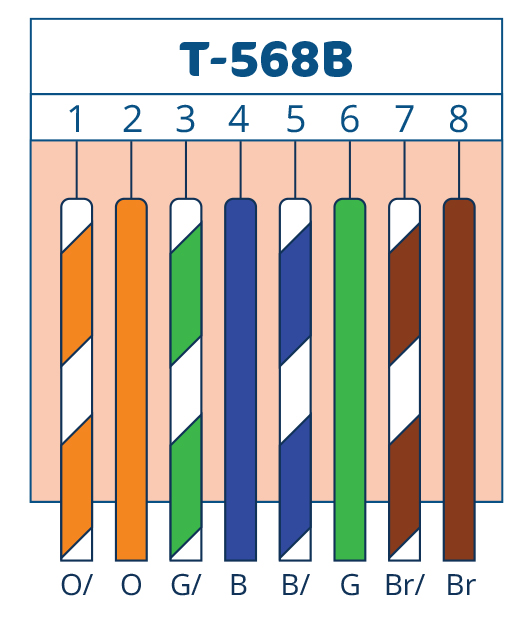
I vaguely remember doing this when I was 9 in a computer class.
I also had to do some cabling for the patch panel after:

One interesting point to note is that I had trouble finding the last cable run. There were 9 in total in that box. (8 + 1 that was tied together), but only 7 locations in the house. It took me some figuring out to see that it’s actually literally exposed outside and not in the garage.

Apparently, I found was that since this was originally wired for phone service, this is where the phone service company was to come and hook things up to connect the rest of the house. You’ll see only Comcast there. In other homes I have checked out, there’s typically a telephony junction box.
I managed to also 3D print some coax keystones to avoid buying a completely new keystone jack just for those combo ethernet/coax wallplates! This model worked out well. It’s a bit soft with PLA, but it’ll do.
Post-upgrade
After doing the media enclosure, and each room and marking which is which, we have something like this:
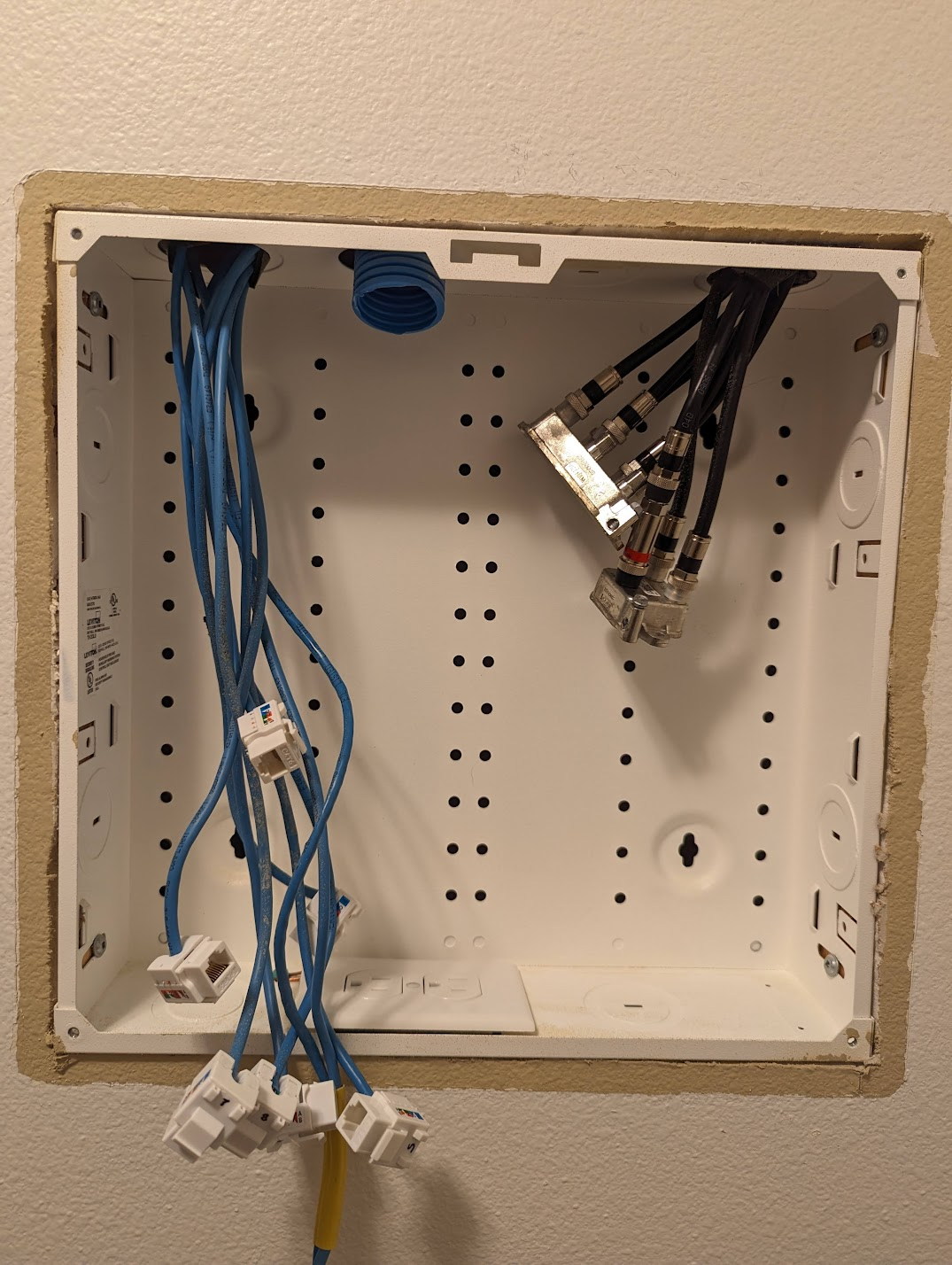
Tidying all the keystone jacks up with the patch panel and shoving arranging the wires around, then using cable ties to hook the panel into the enclosure, we get:
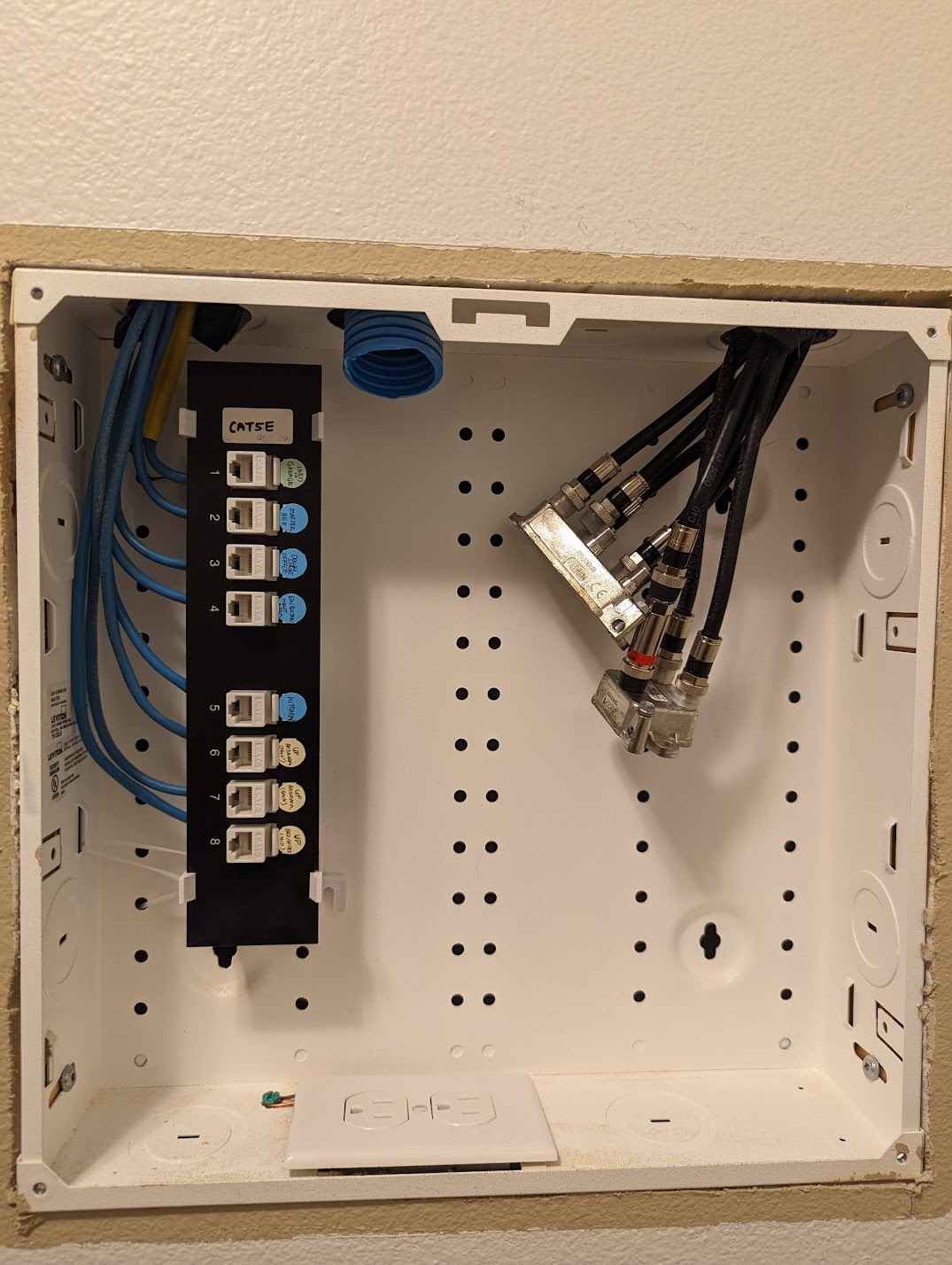
Aesthetically pleasing! A pro-tip here is to use some cable zip ties and loop through the holes to secure the patch panel, if you didn’t buy the original Leviton branded one that fits.
OK now the fun part! After connecting up two of the mesh routers via wired backhaul in different rooms..
Note: I was going to add a switch to the mix in the earlier planning, but to be faithful to the initial setup and not add another bottleneck or influence the setup, I decided to just connect two routers together using the new ethernet jacks in the rooms and patch them together using a short LAN cable. i.e The same effect as running one long cable between 2 routers on each floor, with a much better wife acceptance factor compared to an ugly exposed run. I added benchmarks with a 2.5GbE switch at the end!
Checking http://192.168.1.1/sysinfo.cgi:
sysevent get backhaul::status
up
sysevent get icc_internet_state
up
sysevent get backhaul::intf
sysevent get backhaul::media
0
Oddly, it still shows as there’s no wired backhaul. I do see this in the logs:
May 25 18:58:06 nodes local7.notice UTOPIA: service.status Subscriber: Generate system event "backhaul::status_data" = "/tmp/msg/BH/B4ADCDCF-0A90-4895-BE04-1491828E6DF4/status" [ 716452415 ]
May 25 18:58:06 nodes local7.notice UTOPIA: node-mode.STATUS backhaul::status_data /tmp/msg/BH/B4ADCDCF-0A90-4895-BE04-1491828E6DF4/status trying to send parent IP to slave
May 25 18:58:06 nodes local7.notice UTOPIA: node-mode.BH-STATUS WIRED Node B4ADCDCF-0A90-4895-BE04-1491828E6DF4 @192.168.1.133 is up
The tests show a different story though, and this is where I’m glad I collected metrics so I can tell if something changed!
Testing with Wired backhaul
- Device:
- Client - Laptop, Acer Chromebook 516 (using Wifi)
- Server - Rock5 SBC I have running as my server, with NVME storage. (Ethernet port of mesh router)
- Backhaul Connection Type: Wired
Test: iperf
leewc@penguin:~$ iperf3 -c 192.168.1.2
Connecting to host 192.168.1.2, port 5201
[ 5] local 100.115.92.201 port 43110 connected to 192.168.1.2 port 5201
[ ID] Interval Transfer Bitrate Retr Cwnd
[ 5] 0.00-1.00 sec 46.5 MBytes 390 Mbits/sec 0 2.20 MBytes
[ 5] 1.00-2.00 sec 45.0 MBytes 377 Mbits/sec 3 2.29 MBytes
[ 5] 2.00-3.00 sec 46.2 MBytes 388 Mbits/sec 1 1.72 MBytes
[ 5] 3.00-4.00 sec 47.5 MBytes 398 Mbits/sec 2 1.29 MBytes
[ 5] 4.00-5.00 sec 50.0 MBytes 419 Mbits/sec 0 1.36 MBytes
[ 5] 5.00-6.00 sec 47.5 MBytes 398 Mbits/sec 0 1.42 MBytes
[ 5] 6.00-7.00 sec 45.0 MBytes 377 Mbits/sec 0 1.45 MBytes
[ 5] 7.00-8.00 sec 45.0 MBytes 378 Mbits/sec 0 1.47 MBytes
[ 5] 8.00-9.00 sec 46.2 MBytes 388 Mbits/sec 0 1.49 MBytes
[ 5] 9.00-10.00 sec 46.2 MBytes 388 Mbits/sec 0 1.49 MBytes
- - - - - - - - - - - - - - - - - - - - - - - - -
[ ID] Interval Transfer Bitrate Retr
[ 5] 0.00-10.00 sec 465 MBytes 390 Mbits/sec 6 sender
[ 5] 0.00-10.06 sec 463 MBytes 386 Mbits/sec receiver
Speeds have jumped from 123 Mbits on the “wireless backhaul, wireless client” test to 232 Mbits “wireless backhaul, wired client” and now to 390 Mbits (wired backhaul, wireless client). Almost double! Though interestingly the iperf default test has higher transfer now too.
And with parallel 4:
- - - - - - - - - - - - - - - - - - - - - - - - -
[ ID] Interval Transfer Bitrate Retr
[ 5] 0.00-10.00 sec 130 MBytes 109 Mbits/sec 30 sender
[ 5] 0.00-10.06 sec 128 MBytes 107 Mbits/sec receiver
[ 7] 0.00-10.00 sec 128 MBytes 108 Mbits/sec 31 sender
[ 7] 0.00-10.06 sec 126 MBytes 105 Mbits/sec receiver
[ 9] 0.00-10.00 sec 123 MBytes 103 Mbits/sec 17 sender
[ 9] 0.00-10.06 sec 120 MBytes 100 Mbits/sec receiver
[ 11] 0.00-10.00 sec 184 MBytes 155 Mbits/sec 64 sender
[ 11] 0.00-10.06 sec 181 MBytes 151 Mbits/sec receiver
[SUM] 0.00-10.00 sec 565 MBytes 474 Mbits/sec 142 sender
[SUM] 0.00-10.06 sec 556 MBytes 464 Mbits/sec receiver
Test: Download a file from plex
A healthy 62-69 MB/s!

Test: Ping
$ ping 192.168.1.2
--- 192.168.1.2 ping statistics ---
15 packets transmitted, 15 received, 0% packet loss, time 14024ms
rtt min/avg/max/mdev = 2.438/4.369/6.040/1.064 ms
That’s better, from the original wireless setup (rtt min/avg/max/mdev = 7.281/9.743/13.996/1.900 ms) vs wired client (rtt min/avg/max/mdev = 5.033/6.344/8.748/1.036 ms) we have brought down the average from 9ms to 4ms.
Unfortunately I can’t faithfully run the test with a wired client as my router has only 2 ethernet ports, and it’s all taken up now2.
Summary
So after all this tinkering and wiring, I have faster local network speeds now, and reduced ping. The bottleneck is now likely at the router. I’ll hopefully update this post when I get to try Moonlight working (I tested it with Sunshine and Nvidia GameStream (I am on a very old version) but DOOM Eternal streamed over to another device that is also hard-wired was iffy. Video locks up after 5 minutes despite removing sleep etc).
Wired is always better than wireless, and the numbers don’t lie!
My internet is still 100Mbps up and down for the fiber though3.

Even though Cloudflare did report 371 Mbps download. Now at least local network transfers are super charged!
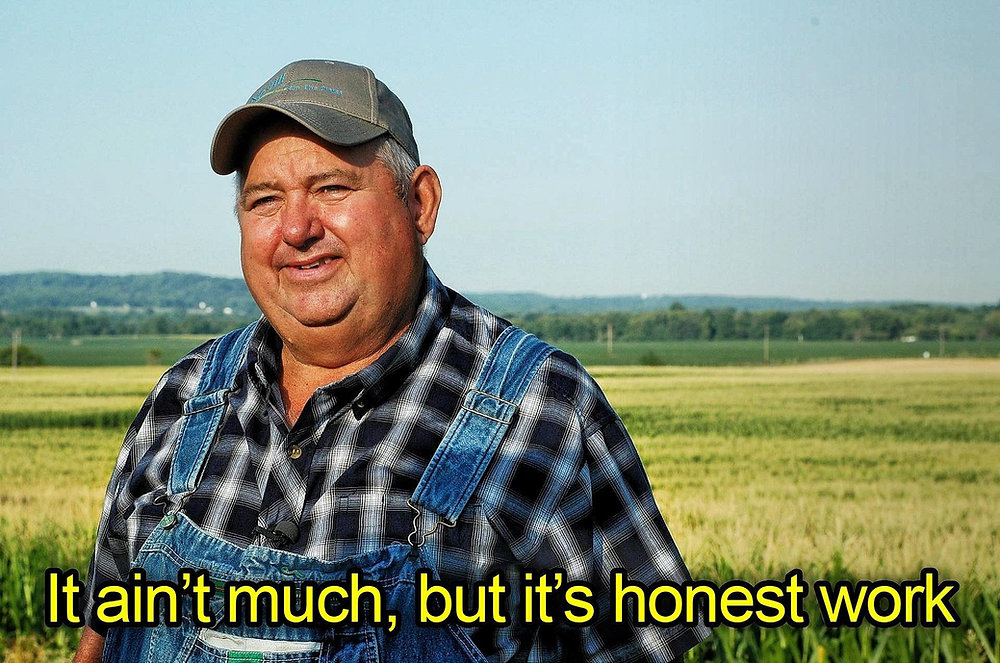
Bonus - 2.5GbE Switch and PoE shenanigans
Initially I was going to just keep my router downstairs and plug the router into a nearby ethernet outlet, but it turns out the area with the router doesn’t have an ethernet jack! For context, when I moved in I had the tech from my ISP (Ziply) do a fiber run around the house from the demarc area to the living room so that I can position my then router in an optimal position.

(Yes, that is my old college laptop that was going through retirement as a home server before the SBC replaced it)
Now given there’s no nearby outlet and I don’t want to do an exposed ethernet cable run, I had to relocate the ONT (Optical Network Terminal). The second constraint is that downstairs, there’s limited places where I can feed in the fiber. The garage was the next best place.
My initial plan was to remove some of the fiber runs and then feed the fiber from the demarc into the garage (the technician wanted to put it there at first, but I didn’t want my garage having the best signal and my living room not), then having the router plugged into the ethernet jack. Remember that one random ethernet run that was outside? I was going to bring that back into the garage and hook everything up and put it inside a box to avoid spiders making it their home.
But, this proved harder, I could never cut the drywall in the right location to find the wire drop. I think it’s because it’s behind the particle board. I made a total of 4 square holes and couldn’t find the cable, even after using a cable tracker.

To avoid causing further damage to the garage wall I decided to change my plan. With no external power socket, I had to use Power over Ethernet to power the ONT. I can do this buy using a switch with PoE enabled. However, given that the ONT must directly connect to a router, and not the switch, I was lucky that there were two ethernet cables in that run. I would use one to power the ONT, and the other one to connect the ONT to the router!

For the switch, I realized that I was lucky enough to have Cat5E and not just Cat5 cabling. While it is rated for gigabit speed, we can technically go higher up to 2.5 gbE! Since my SBC supports that, I went a bit overkill. After reading the ServeTheHome Cheap Fanless 2.5GbE guide I managed to snag a TEROW 2.5gbE POE switch that is unmanaged off ebay for $50 (it was around 90 on Amazon) and it comes with POE. I decided to take a bet on no name brands given these are unmanaged switches and use a reference Realtek board in all of them anyway.

Putting in an outdoor enclosure, and terminating the cable run I then had to move my ONT. I also had to purchase a PoE splitter and some barrel plug converters (and snip the original cable head off as it was Molex like). I was hesitant of this but thanks to this Reddit post I gained the courage: https://www.reddit.com/r/ZiplyFiber/comments/urge9y/ont_power_supply/
With the parts off AliExpress (as POE is typically 44V-57V I also ordered a step down converter in an effort to power a Wyze cam that runs off 5V), and then snipping off the head…

We now have..

Which fit just fine when I relocated the ONT (I got a shorter APC fiber cable as well)
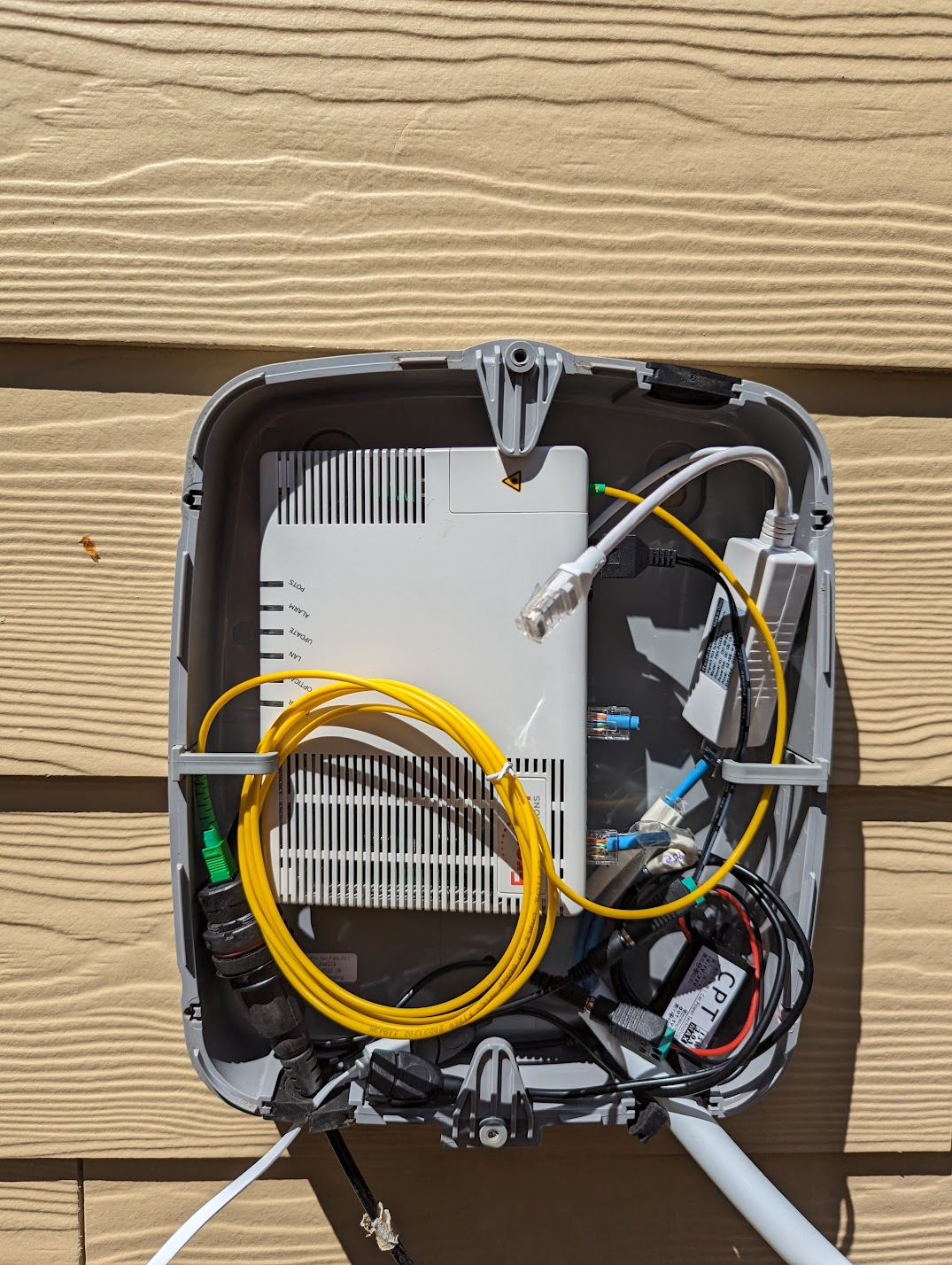
It’s a little tight, and I had to tidy it up with velcro, but it works. All tidy now:

On the structured media enclosure, we now have a switch that can connect all rooms:

(Note the 1 and 2 jacks were joined because I wanted to host the mesh router in a separate room, rather than in the box itself. I’ll move a dedicated router inside this enclosure if I ever need to upgrade to multigig Internet.)
With this, the setup is now:
ISP (outdoor) --> FTTH/ONT (outdoor - PoE powered)
|--> Passthrough to Mesh Router (upstairs, ethernet)
|--> 2.5gbE Switch
|--> Mesh Router (downstairs, wireless backhaul)
|--> Server (Rock5 SBC, ethernet)
I’d prefer if the ONT went to the router in the structured media enclosure, then I can hook up the router to the switch directly, instead of now relying on the wireless backhaul still, but I don’t want to put a mesh router in an enclosed metal box, basically a Faraday cage and killing my wifi range. I’ll upgrade it someday. This way at least we have high speed switching on local network.
A note on power draw
Since this is going to run 24/7/365, I relied on a TP Link smart switch to measure it’s power use. When it’s idle it is taking up 8.3W, and the ONT brings it up to 8.6W, adding the 5V Step down converter and a Wyze v2 security camera it spikes up to 11.9W. Screenshot from Home Assistant:
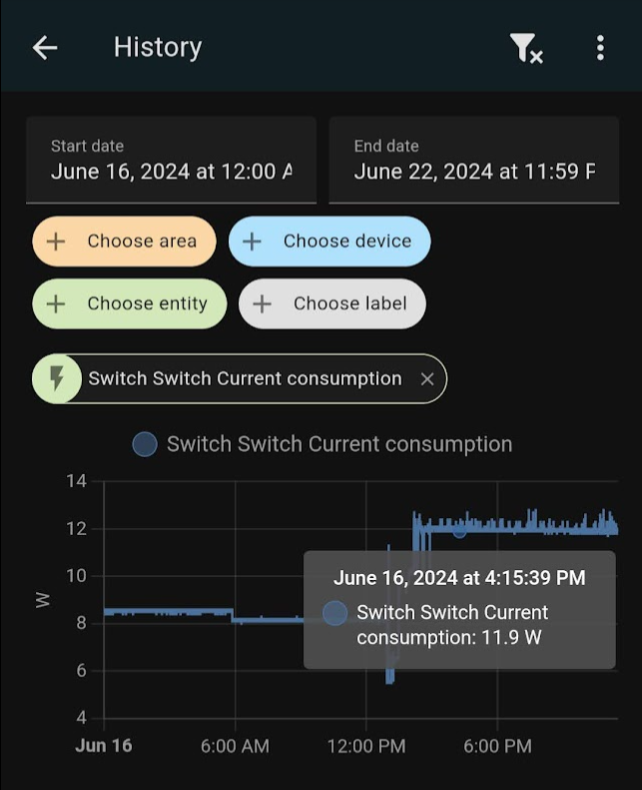
The camera appears to pull more power when there’s detection events, hovering between 11.8W to 13W. In the 2 weeks I had it, it’s drawn 2kWh (extrapolating it it’s 4kwh a month, which is roughly $0.80 if we look at ‘laptop’ similar value here), so it’s fairly power efficient!
Bonus Speed Test
Excited this saga is almost over, I attempted a file download, interestingly, it was slooow.

Only 47.5 MB/s? What gives, 2.5gbE should be around 300 Mb/s (convert 2500 mbps to MB/s). I later found out I had a been using an old Cat5 (not Cat5e) cable between my home server and the wall. Networking really is only as fast as the weakest link. Swapping that out and iperf shows the max between client and server!
leewc@penguin:~$ iperf3 -c 192.168.1.2
Connecting to host 192.168.1.2, port 5201
[ 5] local 100.115.92.201 port 60328 connected to 192.168.1.2 port 5201
[ ID] Interval Transfer Bitrate Retr Cwnd
[ 5] 0.00-1.00 sec 242 MBytes 2.03 Gbits/sec 0 3.15 MBytes
[ 5] 1.00-2.00 sec 241 MBytes 2.02 Gbits/sec 0 3.15 MBytes
[ 5] 2.00-3.00 sec 242 MBytes 2.03 Gbits/sec 0 3.15 MBytes
[ 5] 3.00-4.00 sec 241 MBytes 2.02 Gbits/sec 0 3.15 MBytes
[ 5] 4.00-5.00 sec 240 MBytes 2.01 Gbits/sec 0 3.15 MBytes
[ 5] 5.00-6.00 sec 238 MBytes 1.99 Gbits/sec 0 3.15 MBytes
[ 5] 6.00-7.00 sec 244 MBytes 2.04 Gbits/sec 0 3.15 MBytes
[ 5] 7.00-8.00 sec 240 MBytes 2.01 Gbits/sec 0 3.15 MBytes
[ 5] 8.00-9.00 sec 236 MBytes 1.98 Gbits/sec 0 3.15 MBytes
[ 5] 9.00-10.00 sec 240 MBytes 2.01 Gbits/sec 0 3.15 MBytes
- - - - - - - - - - - - - - - - - - - - - - - - -
[ ID] Interval Transfer Bitrate Retr
[ 5] 0.00-10.00 sec 2.35 GBytes 2.02 Gbits/sec 0 sender
[ 5] 0.00-10.05 sec 2.35 GBytes 2.01 Gbits/sec receiver
With -P 4:
- - - - - - - - - - - - - - - - - - - - - - - - -
[ ID] Interval Transfer Bitrate Retr
[ 5] 0.00-10.00 sec 619 MBytes 519 Mbits/sec 0 sender
[ 5] 0.00-10.08 sec 619 MBytes 515 Mbits/sec receiver
[ 7] 0.00-10.00 sec 588 MBytes 493 Mbits/sec 0 sender
[ 7] 0.00-10.08 sec 587 MBytes 489 Mbits/sec receiver
[ 9] 0.00-10.00 sec 566 MBytes 475 Mbits/sec 0 sender
[ 9] 0.00-10.08 sec 566 MBytes 471 Mbits/sec receiver
[ 11] 0.00-10.00 sec 647 MBytes 543 Mbits/sec 0 sender
[ 11] 0.00-10.08 sec 647 MBytes 538 Mbits/sec receiver
[SUM] 0.00-10.00 sec 2.36 GBytes 2.03 Gbits/sec 0 sender
[SUM] 0.00-10.08 sec 2.36 GBytes 2.01 Gbits/sec receiver
Now downloading that file again, we see a sweet 139 MB/s. While there’s no router in the mix beyond finding the route of client to server, I think the bottleneck still exists somewhere. More tests to follow, but this is a win in my book.

If you made it to the end, thank you for reading and your time!
-
It all started from how I can upgrade an existing phone jack to an ethernet jack late Friday night, then a couple videos https://www.youtube.com/watch?v=ieBbbkXPO2U and https://www.youtube.com/watch?v=0euB3nAe6qI and https://www.youtube.com/watch?v=HYl1W8bN1fQ&t=97s…Rabbit hole! ↩
-
I had a 5 port switch but no power supply. So I went ahead and purchased one that was 2A thinking the device would only pull what it needs. I accidentally fried it when I fed a 2 amp and 3 amp power supply to it. At 2A It would reboot all the time, then unluckily the nearby power supply I had was for an audio amp, which is 3A. Plugging it in I heard a whine noise, followed by a pop, and some smell of burnt electronics coming up (magic smoke). RIP little switch. ↩
-
Because I’m cheap and there’s no need in this household to top that. The upload has really helped in video conference meetings (Amazon Chime) where others have trouble due to Comcast cable internet. ↩





